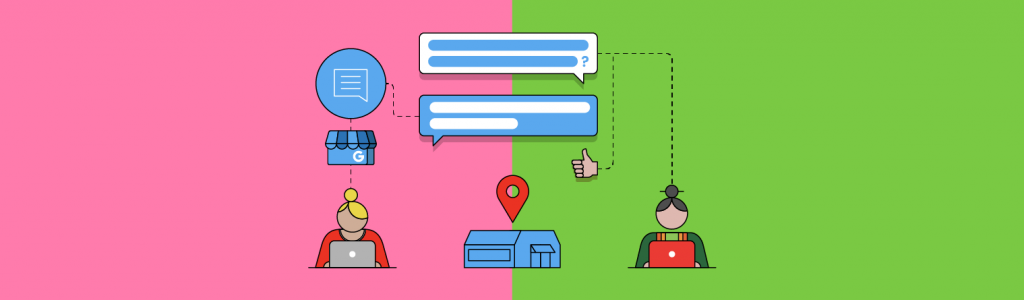
How to Use Google Business Profile Messaging and Chat
Much has been written on the Millennial and Gen Z dislike of phone calls—often in reference to the anxiety experienced from making and receiving them.
“I’m sorry I didn’t answer your call. I don’t use my phone for that.”
Does this ring any bells (excuse the pun)? If so, you’re not alone.
According to Conversocial’s State of CX Trends Report, an increased demand for business messaging was observed in 2021. The year saw a 13% increase on 2019, with 69% of survey respondents stating they used a private messaging channel to engage with a brand.
Additionally, 81% of respondents shared that they expect a brand to engage with them through direct messaging, which is an increase of 10% from 2019.
With your potential customers less likely to want to engage over the phone—and more likely to want to engage via messaging—where does messaging through Google Business Profile (GBP) come in? And, how can businesses best implement it in order to take advantage of consumer preferences?
Read on to find out!
What is Google Business Messages?
Google Business Messages has moved through a range of different formats and technologies over the years.
In 2019, SMS was deprecated and there was a move to app-based messaging via the Google Business Profile (formerly Google My Business) app, which was retired in 2022.
More recently, messaging has been integrated into the Business Profile dashboard, and you can even manage messages directly in search results in you’re logged in to your GBP. A range of messaging functionalities—such as automation—are now available via third-party platforms that utilize the Google Business Messages API.
Like many of Google’s products, Business Messages can feel like it’s in a permanent state of beta, and it’s likely that there are more changes in the pipeline.
Google Business Messaging Features
Business Messages has many layers to it. A small business can use it for ‘chat’ interactions and a little bit of automation via Business Profile, and bigger businesses can use the rich messaging options, and more automated features such as bots, via the API.
This more sophisticated functionality will suit larger businesses—think chains with many locations. It’s particularly useful for companies that want the option to have bot-only responses, or a combination of bots and live chat, to interact with customers.
Today, we’ll focus on how small to medium-sized businesses can implement and use Business Messages—specifically those that have one to a handful of locations. These businesses are able to set this up via GBP.
Related: How to Create, Optimize, and Manage Google Business Profiles – Free Online Course
Larger enterprise businesses (or even small businesses if they have the resources and budget) can work with a range of providers who use the Google Business Messages API. They can also tap into the more advanced features.
What does Google Messaging look like?
Messaging—which is possible on a mobile device via Google search and Google Maps—allows customers and potential customers to contact you directly through your Business Profile. Keep an eye out for possible integration with other Google services and platforms in the future.
When visiting a Business Profile on mobile, clicking the ‘Chat’ button, as highlighted in the image below, will start a conversation with a profile manager:
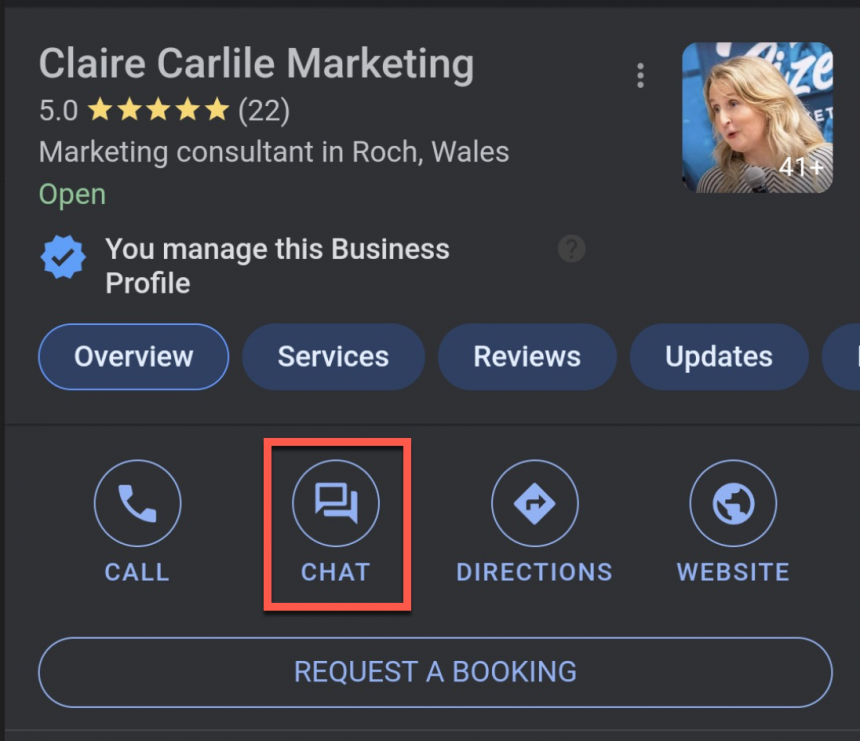
When searching for a business on Google Maps, the ‘Chat’ button will present in a similar way:
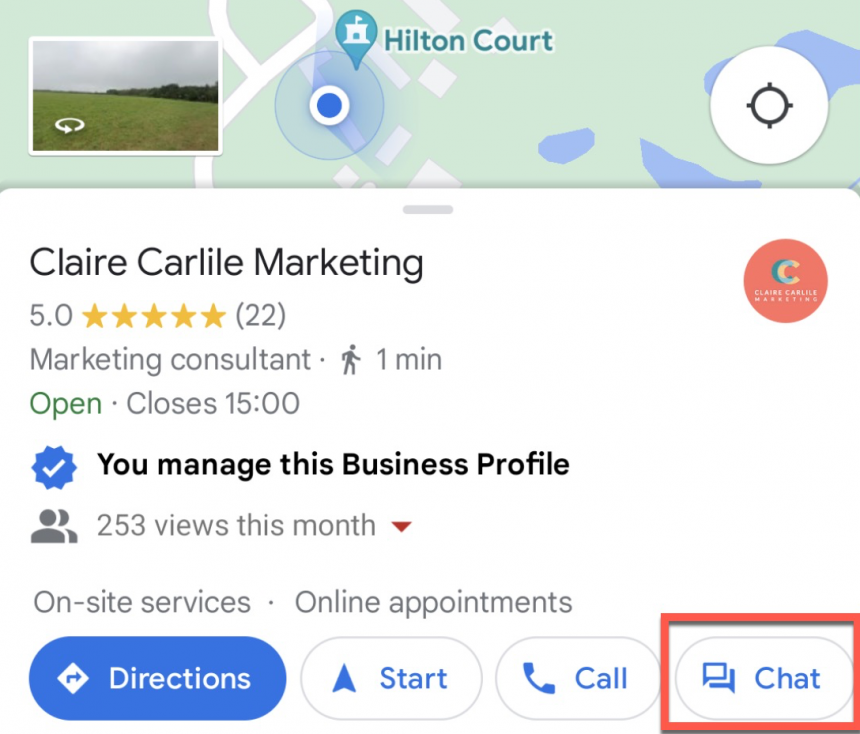
Sometimes the chat button can also appear as an additional call-to-action (CTA) button on GBP Posts, and it’s not possible for a business to turn this off. If messaging is enabled, it’s likely that this button will appear here, potentially robbing clicks from your other CTA buttons.
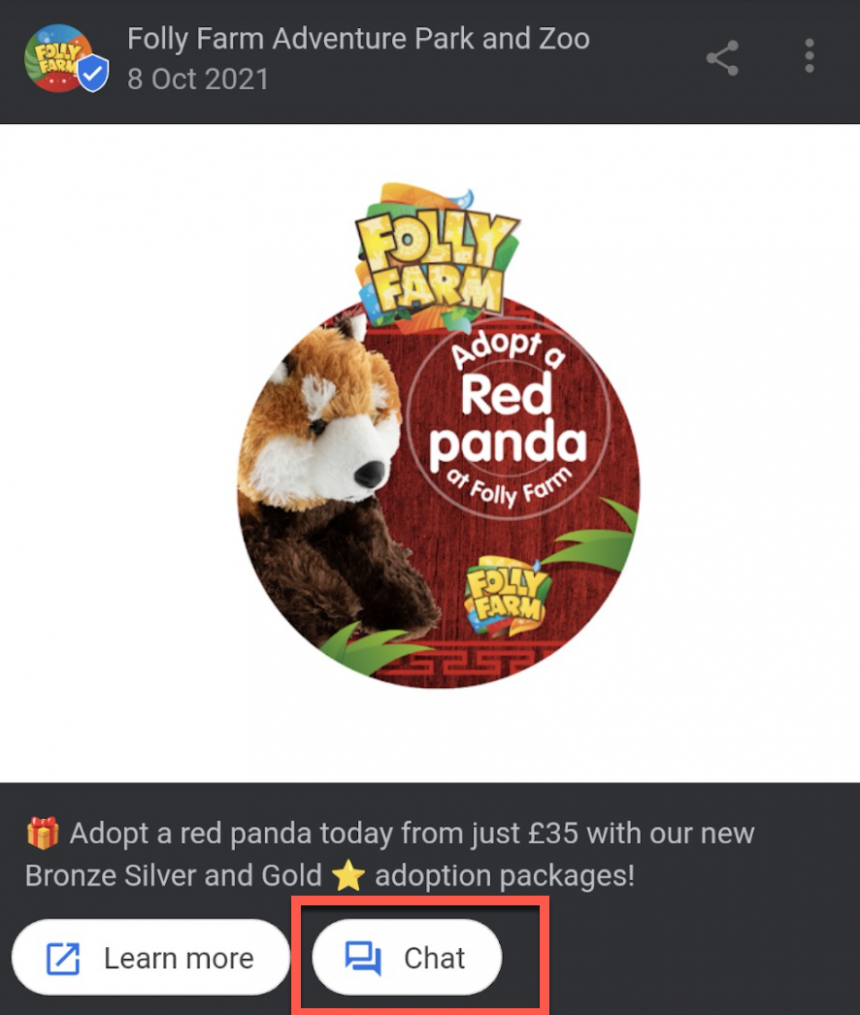
If you’re managing messaging via a third-party with an API integration, there are other places where the messaging functionality may appear. This includes in sitelinks on a branded search, within an answer box, and on websites as a button widget—meaning that users can easily click and start a conversation.
How do I enable Google Business Messages?
A business can enable messaging in their Business Profile dashboard and via the direct edit experience:
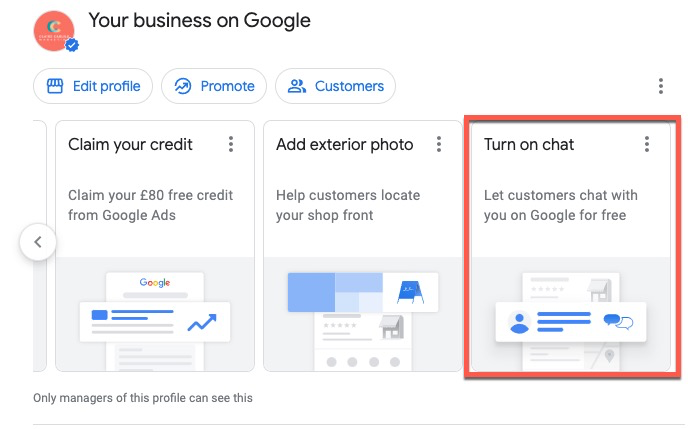
When you’ve enabled chat, you’ll see a variation of this message:
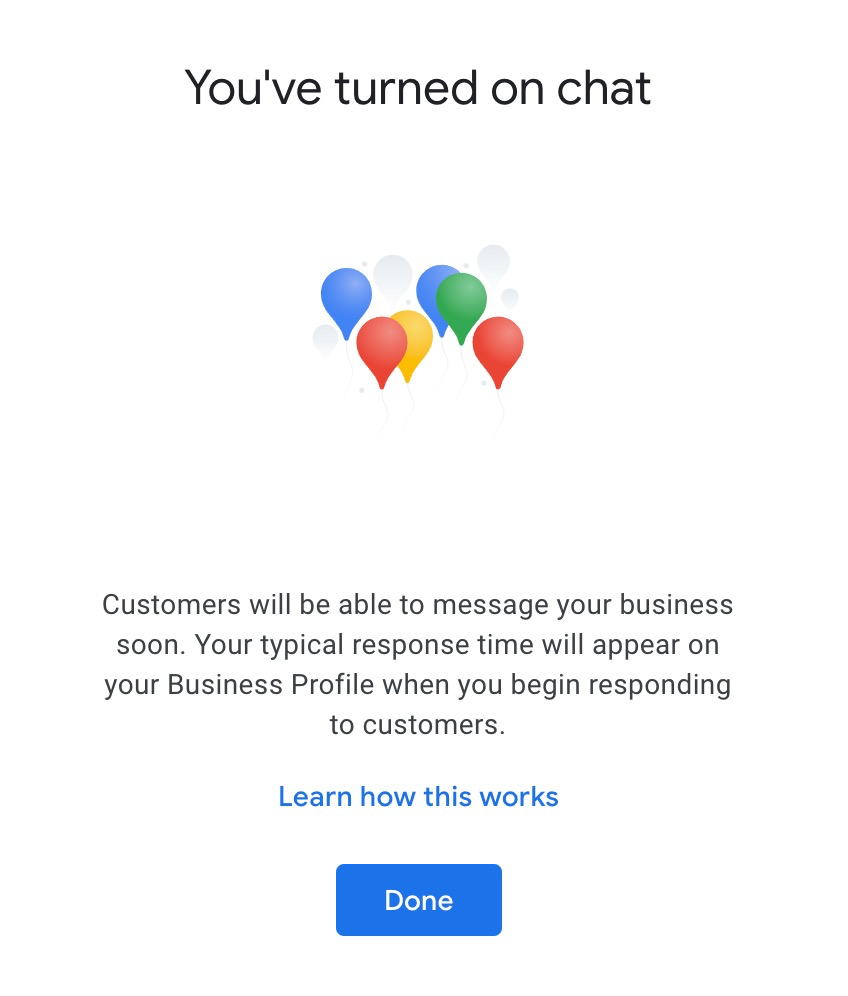
Next, there are a couple of things you’ll need to do: set your welcome message and switch your ‘read receipts’ on or off, both of which can be done in the GBP dashboard or in SERPs via GBP’s ‘direct edit’ experience.
How to Set Your Welcome Message in Google Business Profile Messages
First, make sure you’re logged in to your GBP, search for your brand name in Google, and click ‘Customers’ in the direct edit box:
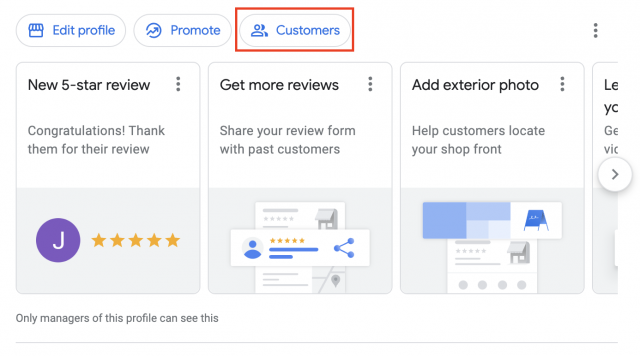
Next, click ‘Messages’.

Then, click the three dots to get access to Messaging Settings:

On the next screen, you can set your welcome message:
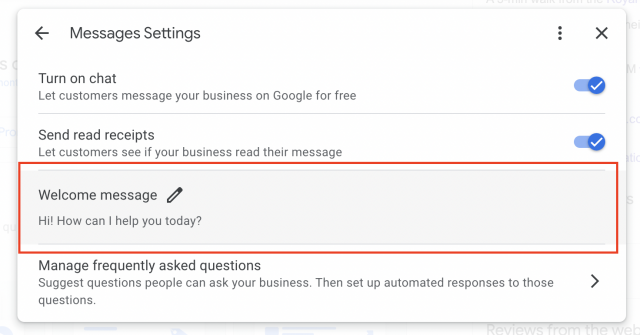
This will be the first message people see, so it’s a good idea to manage their expectations regarding response time.
As you can see above, you’ll also find the option to switch ‘read receipts’ in Messaging Settings. Read receipts let the customer know when you’ve seen their message. This is great to switch on if you know you are able to respond to messages quickly, but not so great if you find it hard to respond immediately.
What is the FAQ section?
This section allows you to access simple automation.
Here you are able to set up common questions, each of which can be a max of 40 characters. Your answers can be max of 500 characters and can include links.
If someone asks one of the questions you’ve added in this section when they message you, they’ll receive your pre prepared and automated response, which looks like this:
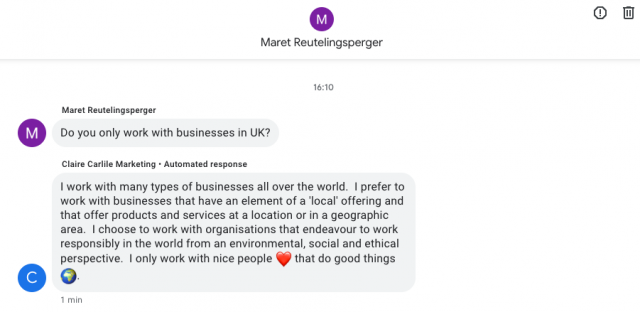
This will be a real time saver for businesses who have to field a lot of messages that ask the same or similar questions!
How to add your FAQs
Select ‘customers’, select ‘messages’, then click on the 3 dots and select ‘messages settings’ – here you’ll find a section labeled ‘manage frequently asked questions’.
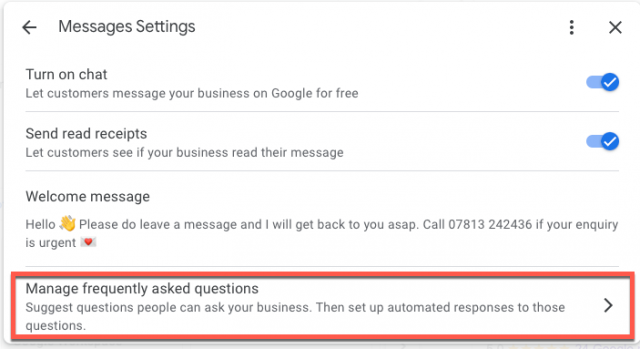
Then go ahead and add up to 10 questions and answers.
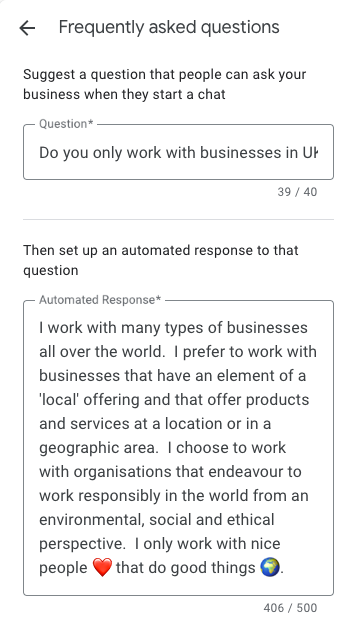
How quickly should I respond to messages?
Time is of the essence here!
Despite being labeled ‘chat’, this interface is only ‘chat-like’ if the business is quick to respond. It’s likely that users will expect a pretty direct answer. If they’re asking if you’re open because they’re about to get in the car to visit, and you take eight hours to respond, that’s a potential lost (or unhappy) customer.
It’s worth noting that Google sets a 24-hour time limit for responses. If a response isn’t received during this time frame, Google might remove the business’s ability to use messaging, and the ‘chat’ button will be removed from the profile.
You should also keep in mind that chat users will see your average response time when they message you. On the one hand, having a quick response time may encourage someone to send a message, but on the other hand, it can also mean that they’ll expect a prompt response as standard… so it’s important to be consistent.
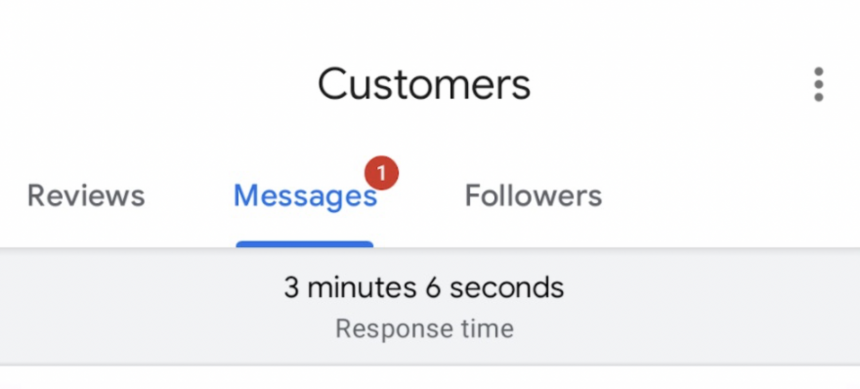
What’s the ‘Request a quote’ button?
Depending on your primary category, switching on messaging may also activate a ‘Request a quote’ button on your GBP:
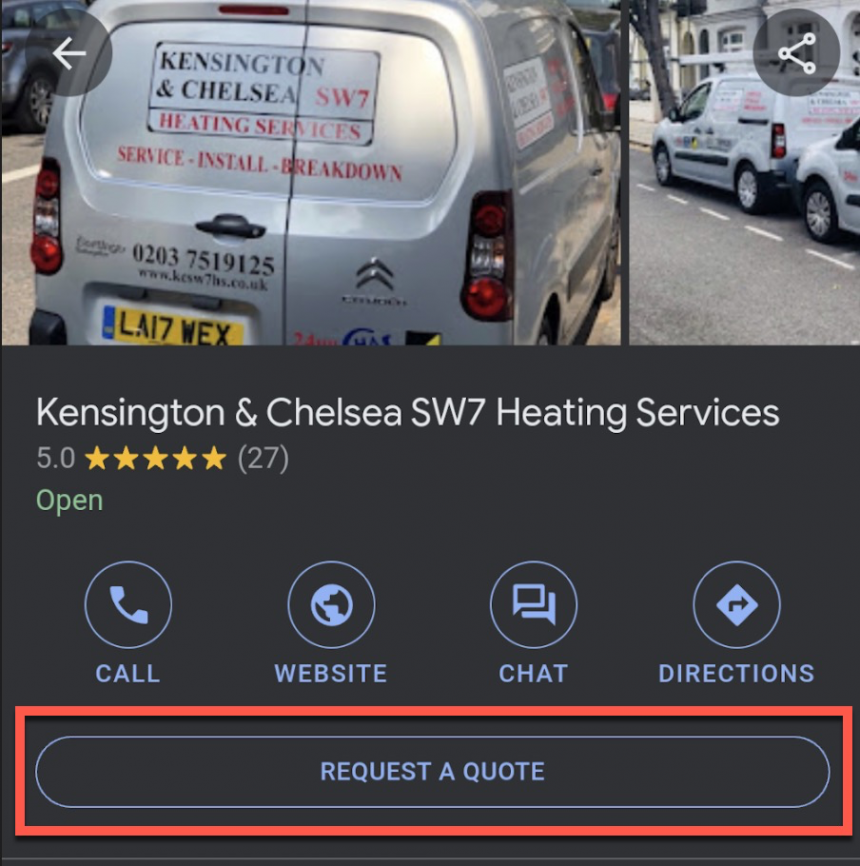
The button will open a form which the customer can use to get a quote for your services:
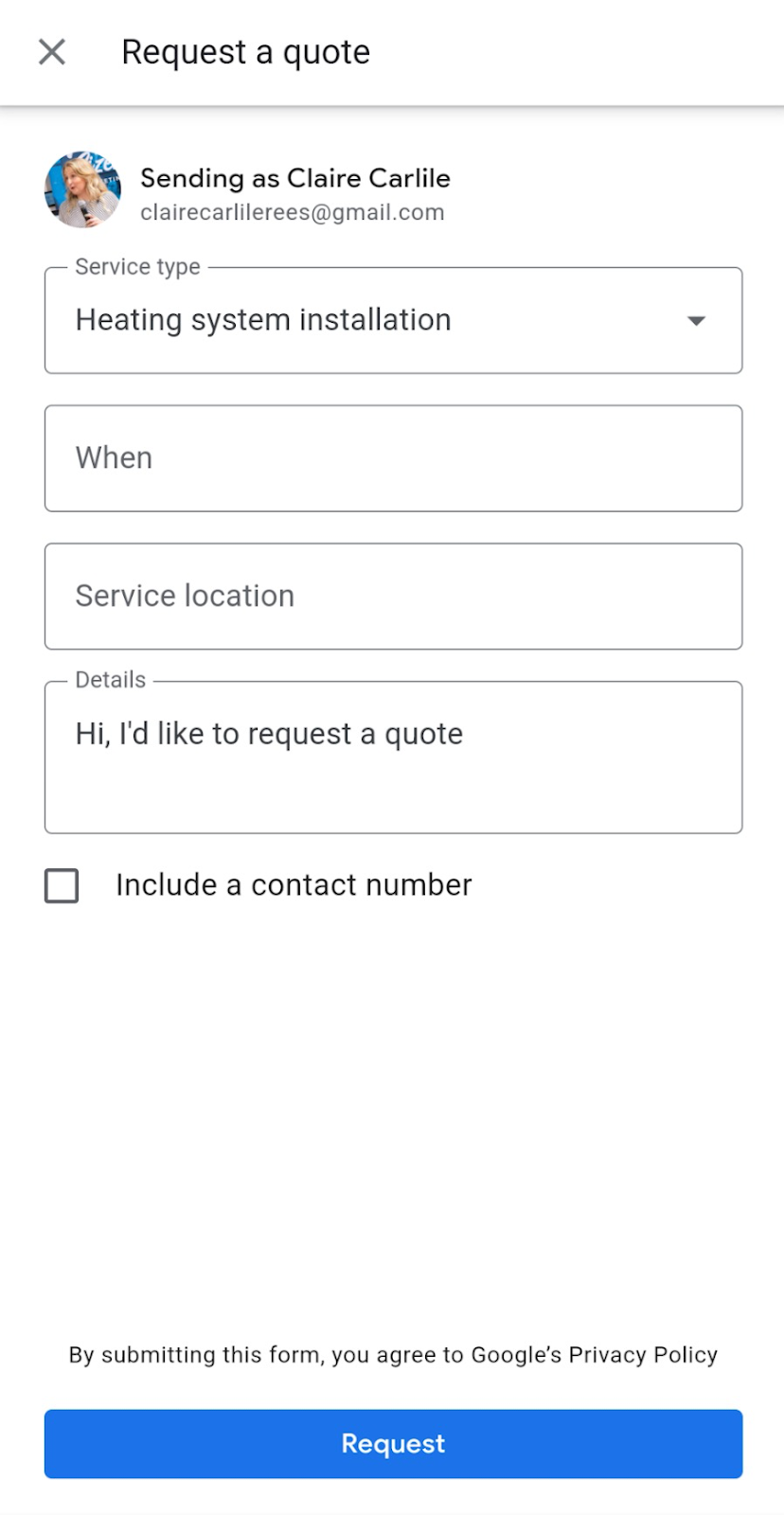
If the ‘Request a quote’ button is clicked on a desktop, then Google serves this message:
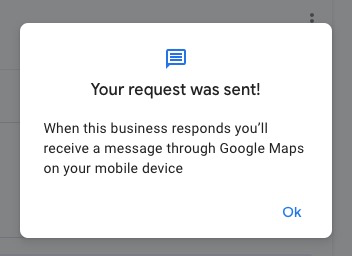
Hold my *insert drink of choice*—now for the shocking part!
If a potential customer finds your Business Profile, likes the look of you, and then requests a quote via a mobile device, do you know what Google does?
It goes ahead and invites that person to also send a quote request to a number of your competitors:
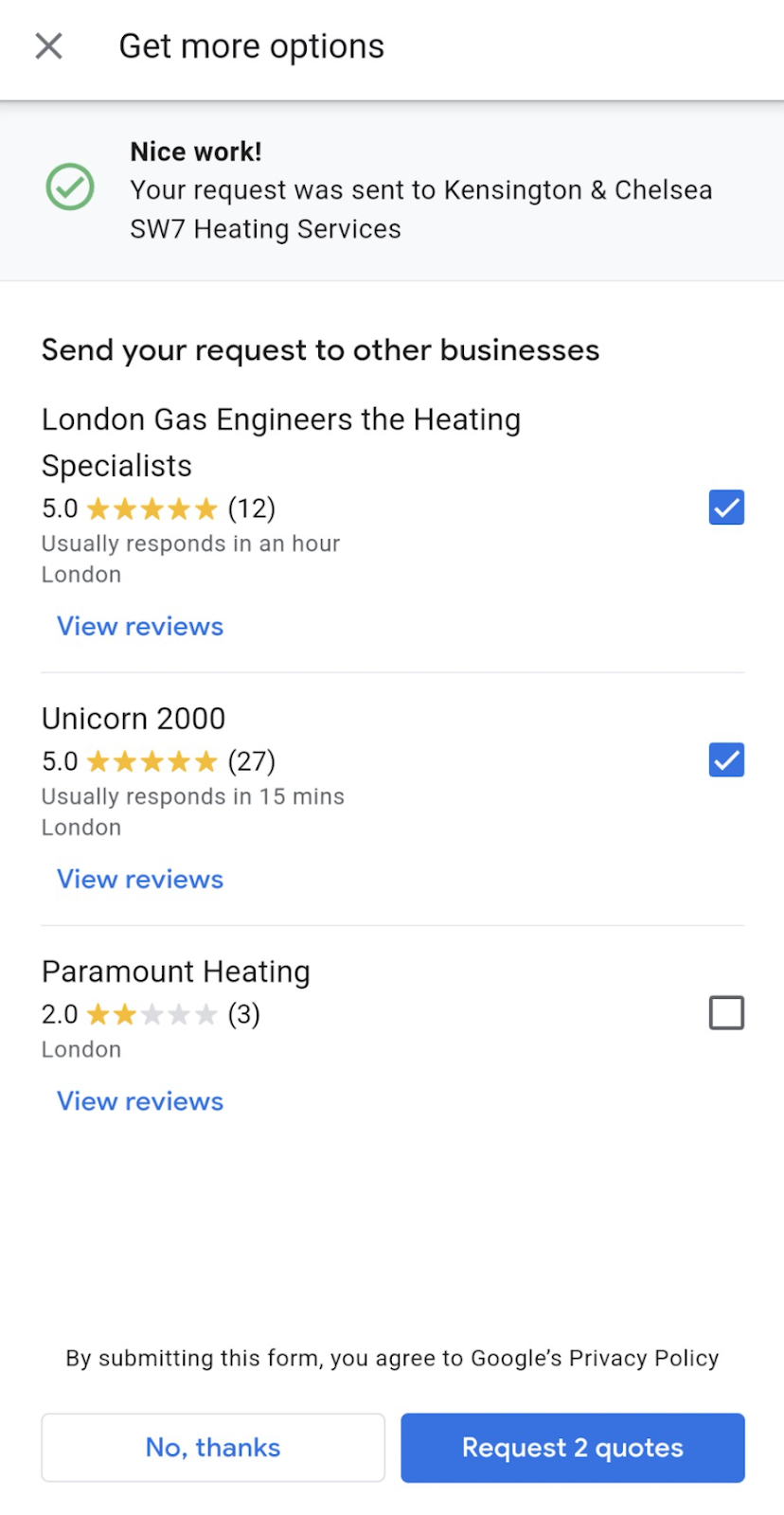
Strangely enough, Google doesn’t mention this in any documentation on messaging functionality!
What should I do about spammy messages?
Spammy messages should be marked accordingly in the GBP dashboard. Your response time to these messages will not be included in Google’s calculations:
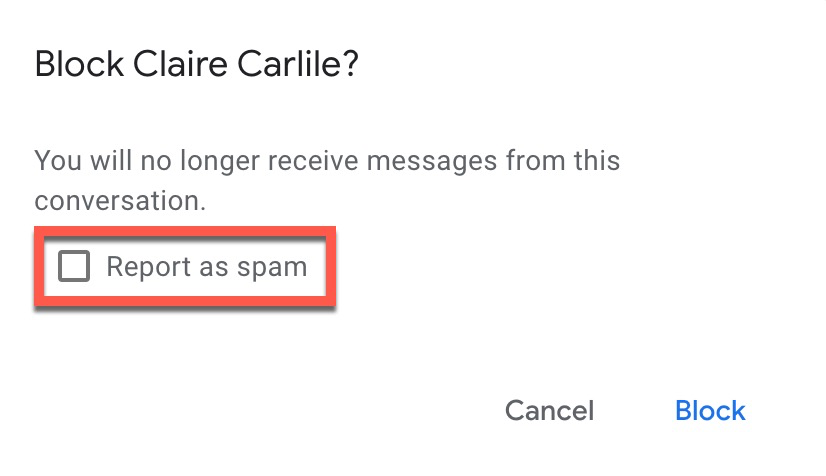
How do I get notified that I’ve received a message?
If you’re managing messaging via Business Profile Manager, and you’re using Chrome as your browser, you can get a browser notification when you get a new message. Likewise, if you update your settings in the dashboard, you can let Google know that you’d like an email alert when you get a new message.
Only Business Profile owners and managers will receive an email notification that a message has been received.
If you’re managing messaging on your phone, you’ll need to enable messaging in your notifications settings in the Google Maps app:
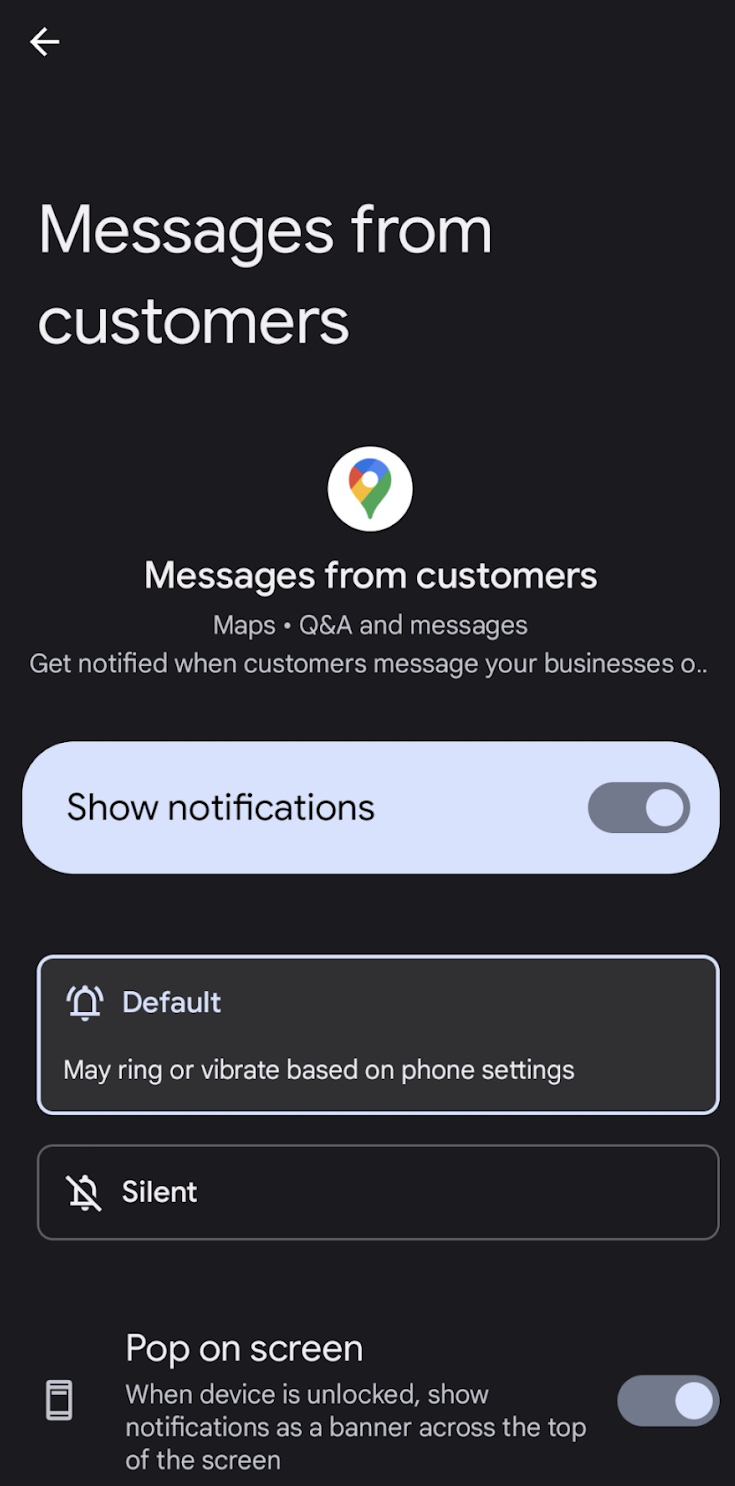
Be aware that all users of a GBP are able to read and respond to messages, therefore businesses need to be aware of privacy issues.
In my experience, a business is much less likely to be aware of who has access to its GBP versus who has access to the company emails. The moral of the story here is that businesses should regularly check their GBP users and remove anyone who doesn’t require ongoing access.
What will my replies look like?
The message you send will come from the Google account of the person who’s logged in to manage that account:
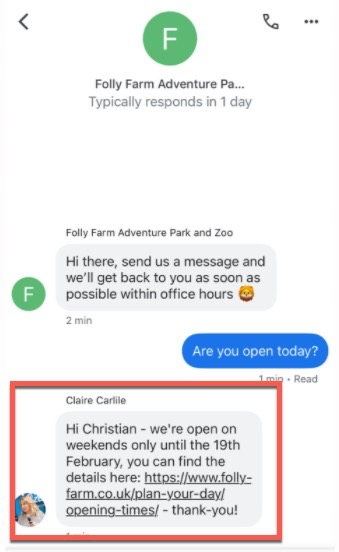
You’ll need to keep this in mind.
Some businesses set up a Google account specifically for their ‘business persona’ rather than for an individual, and then everyone can use this to log in. You can create a Google Account for your business by following these instructions.
Tips for Managing Google Business Messages
The following tips will help you to get started with your best foot forward!
Have a Plan
Regardless of the size of your business, before you toggle messaging to ‘on’, make sure you have a plan in place for who’ll be monitoring and responding to messages.
Test Your Messaging
If you’re tempted to dip your toe in the water and you have multiple locations, then you can test messaging on a small subset first.
This will allow you to judge the value of messaging for your business and to try variations on logistics. For example, do messages need to be answered at the location by a member of staff, or could they be answered in a central location by a dedicated customer services person?
Monitor Your Messages
Don’t set it and forget it, make sure you monitor your messages. What were they about? Were they dealt with successfully? What was the known outcome or likely outcome of the interactions?
At some point, you’ll need to judge the return on investment (ROI) of messaging to determine if the time and effort of monitoring and responding is worthwhile.
Represent the Business
Keep your tone of voice in mind. Chat interaction is just another channel that needs to reflect the voice and image of the business.
Ensure you consistently communicate in a way that’s in line with how the business should be represented. Be timely, friendly, and professional!
Keep in line with Google’s T&C
Make sure you stay in line with Google’s messaging guidelines, because Google “We reserve the right to suspend your access to chat on your Business Profile in case of serious or repeated violations of the product policies.”
Google outlines guidelines for merchants and for consumers:
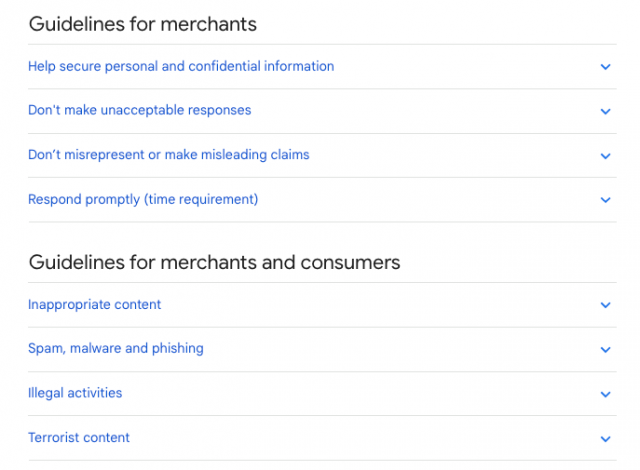
You can read them here.
Are there any third-party tools to help manage messaging?
We asked Local SEO specialists on Twitter which tools they’re using to manage messaging:
Local SEO friends – what solutions and 3rd party services can a business use to manage Google Business Messaging? pic.twitter.com/nno1an3KeE
— Claire Carlile Rees 🕊️ 🌊 🥑 🦥 (@clairecarlile) January 14, 2022
And several helpful experts shared their top tips!
The following two cost-friendly options might suit businesses looking to streamline messaging alongside their other channels of communication:
Superchat
Superchat offers a messaging platform that “combines all communication channels in one inbox: WhatsApp, Facebook, Google, SMS and email.”
Leadferno
Leadferno focuses on home services, professional services, digital marketers, and web designers. This service combines SMS and other messaging tools to “power businesses to create conversations and close more leads faster with omni-channel messaging.”
Leadferno is currently working on a Google Business Messenger integration, which will include rich features, like carousels, suggested replies, and photos.
Solutions for enterprise (and higher budget) businesses include:
Uberall
Uberall caters specifically to enterprise businesses with several locations. Uberall’s conversations tool “consolidates Google Business & Facebook messaging into a single interface to simplify messaging for multi-locations and enterprises.”
GoHighLevel
GoHighLevel is a platform specifically for agencies. It provides an “all in one marketing and sales platform.”
Reputation
Reputation offers a platform for enterprise clients and bigger brands to manage messaging from multiple channels within one dashboard.
Google Business Messages for small businesses—yay or nay?
Yay:
- Consumer research tells us that potential customers want to use messaging as part of the buying process.
- Google Business messaging provides an additional channel for your business to engage with potential customers.
- If you’re already managing messaging via a third-party dashboard, then Google Business Messages could be a welcome addition.
- If you’re a small business (a solopreneur for example) managing communications via your phone might be a convenient and cost-effective option.
- Google features are changing all the time—it’s likely that new functionality and a refined user experience is in the pipeline.
Nay:
- When using GBP, the user experience from the business side can be clunky and doesn’t feel ‘joined up’.
- If you’re managing messaging outside of a third-party dashboard, and you have a few profiles that you need to monitor and respond to, you could well find the experience frustrating.
- Depending on your business type, Google will invite potential customers who have requested a quote to also message your competitors. If this feature is present, it’s not possible to turn it off.
Now that you have all of the information, you can make up your own mind about whether Google Business Messages is a good fit for your business!