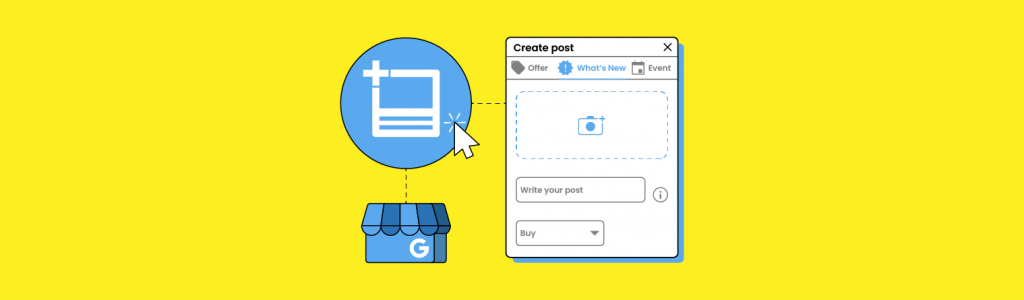
Google Posts: How to Create Better Google Business Profile Updates
Published: August 18th, 2022
Last Updated: January 19th, 2023
Google Business Profile (formerly known as Google My Business) Posts were rolled out by Google in 2017, and since then there has been a plethora of ‘How to Use Google Posts’ content written and published across the internet.
As Google regularly changes the way Google Posts are populated, who they’re available for, how and where they display across devices and platforms, and even their functionality, we’ve written this guide to be your ‘one-stop shop’ for making the most of Google Business Profile Posts.
Whether you’re a multi-location business, a chain, or a single-location store, we’re here to spill the beans on GBP Posts and help you make the most of this opportunity to gain eyeballs, clicks, and customers!
What are Google Posts?
Google Business Profile Posts (shortened to Google Posts) are updates, mostly created and controlled by the business, that generally contain an image/video, text and link. They can be used to promote offers, highlight products and events, and much more.
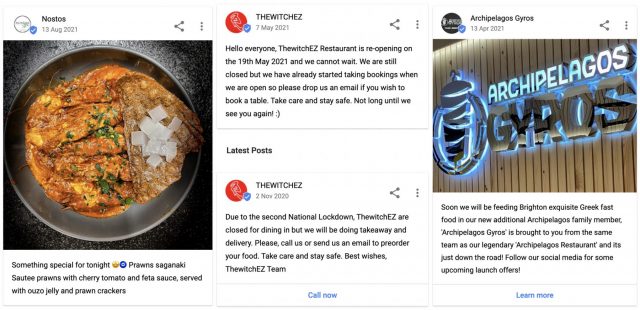
What does Google tell us about Google Posts?
Google provides some solid resources on Google Business Profile Posts. As always, be sure to read these first.
“You can connect with existing and potential customers through your Business Profile on Google Search and Maps through posts. You can create and share announcements, offers, new or popular items in stock, or event details directly with your customers.”
I’m always surprised how many people skip over information from the horse’s mouth, and I do like to bookmark these resources to refer back to. Sometimes, when you notice changes to Google’s literature, it can give you a clue as to where Google is going with the feature, so keep your eyes peeled!
Which business types are Google Posts available to?
Much like Google Products, GBP Posts are not available to all businesses. One of the most high-profile industries that lamented the inability to add Google Business Profile Posts was the hotel and lodgings industry. In late 2021 Google made ‘what’s new’ and ‘events’ posts available to listings in the lodging type categories. ‘Special offer’ posts were not made available.
Google used to restrict organisations with multiple locations from creating Google Posts en masse. This changed in light of the pandemic and the ongoing requirement for chains to make quick and easy updates regarding both health and safety measures, and opening times.
Related: How to Create, Optimize, and Manage Google Business Profiles – Free Online Course
Google has since decided to allow chains the ability to create Google Posts via the API on an ongoing basis. A multi-location business could set up their own access to the API, or they could use one of many third-party tools to allow them to schedule their Posts via the API.
How long are GBP Posts ‘active’ for?
When Google Posts were first launched, they would only appear in the business profile for a certain period of time, depending on the Post type—for example seven days for an Update Post, until the end date for an Event Post, and until an offer’s expiry date for an Offer Post.
Google used to prompt business owners to continue to post by emailing them when a Post was about to expire:
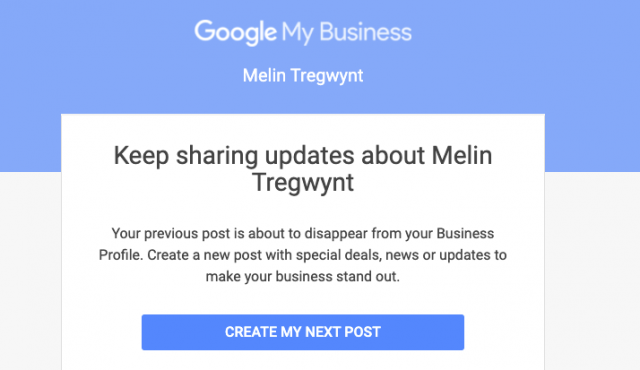
Google probably got peeved that businesses couldn’t manage to post regularly (when they’d invested in making this lovely shiny functionality). In January 2021, this changed and Google started showing GBP Posts for six months. Currently, if no Posts have been made for six months, Google shows a link ‘View previous updates on Google’:

This change has various implications. It’s good news for business owners who found it a challenge to post regularly in order to ensure they were making use of the GBP Posts real estate in the business profile at all times. As long as you posted in the previous six months, you’ll have something visible to customers in this area.
The change does mean that you’ll need to make sure your Posts are fresh and relevant, though.
Before the change, the number of views of your Posts as reported in GBP Insights was affected by the longevity of the Post in terms of the Post type: Offer Posts got more eyeballs because they could be visible for longer periods of time, and Update Posts usually got fewer views because they were visible for a much shorter period of time.
You’ll need to take this into account if you’re using impressions and clicks from GBP Insights in your client reporting, or if you’re analyzing this data in order to judge the relative success of individual Posts / Post types / content types.
In what order do Google Posts appear?
In the ‘Posts carousel’ on a mobile and a desktop, Posts appear in the order they were published.
Before Google shifted in terms of the longevity of Posts, ‘event’ Posts always used to show first in the ‘Posts carousel’ and only shifted once the event has expired.
However, Posts now show purely in the order they were published, reverse-chronologically. Even if an event Post or an offer Post is still ‘in date’, newer Posts will show first. Conversely, once an event or offer has expired, if it’s one of the last 10 GBP Posts that were added, it will no longer show on the Posts carousel, but it will show (in order of date the GBP Post was added) in the ‘View all’ Posts pop-out.
Where do Google Business Profile Posts appear?
Up until September 2018, Google Posts enjoyed a great level of visibility high up in the business profile. Since then, though, Google Posts have been moved to the bottom.
Sadly, where businesses had been successfully using GBP Posts to drive potential customers to their website, many experienced a significant drop in users from this method.
However, many businesses continued to explore the efficacy of Posts in driving user actions on their Google Business Profile, for driving users to their site, and for informing Google about their business entity. Yay for them!
Here’s where you can find Google Business Profile Posts today:
On Desktop in the Business Profile
At present Google Posts appear on a desktop in the business profile, which appears in the knowledge panel, directly underneath the business description and above the link to the social profiles (if present). I call this the ‘Posts carousel’.

The ten most recent Posts will be shown. A click on ‘View all’ will generate a popout where a user can scroll through all historical Posts.
Covid Posts remain active in this position for 28 days. Unless you have a very important Covid-19 related announcement to make, I’d recommend not using this Post type, and using the other Post types to share content about your response or product/service delivery changes.
Offer posts appear prominently in the business profile on a desktop, so it’s a good idea to ensure that you have active offer posts (which I’ll come on to a little later).
Google Maps on a Desktop
On a desktop in Google Maps, Posts show just under the primary business information. If you click on the Post you can then scroll through all GBP Posts from that business.
In the local finder
Google Posts can also be pulled through into business profiles on the local finder (see the ‘justifications’ section below).
In Search on a Mobile Device
When using a mobile device, GBP Posts show up in search in the ‘Updates’ tab if you scroll down a little.
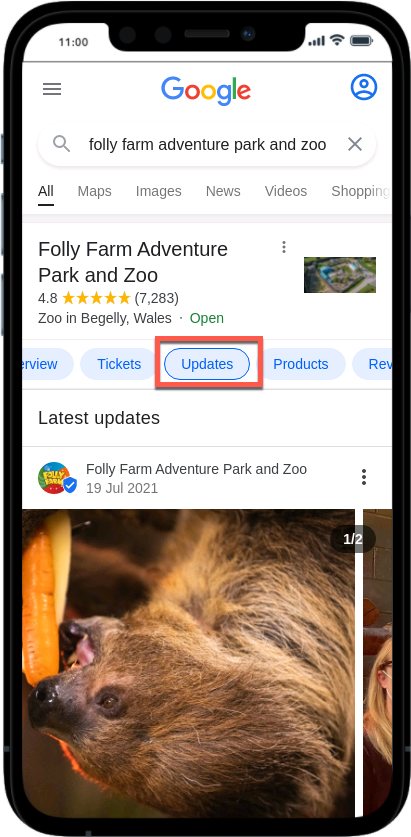
In the Google Maps App on a Mobile Device
On the Google Maps app you’ll see Posts if you scroll down in the ‘Overview’ tab and in the ‘Updates’ tab:
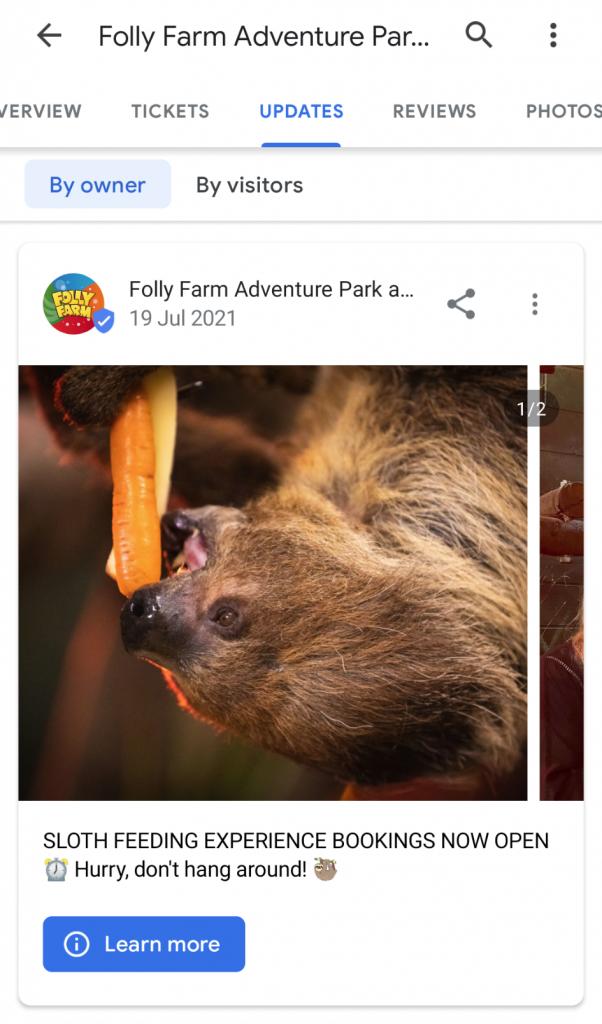
On Your Google Website (if you have one)
If you publish your GBP website (which some small businesses do) then your Posts will populate your content, like on this Escape Room business.
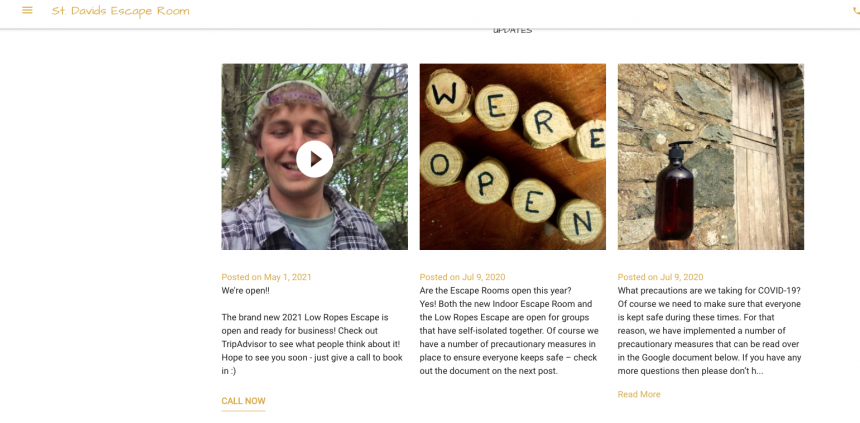
In ‘Justifications’
You’ve probably read something about ‘justifications’ on results in the SERPs. If you haven’t heard of them, I’d recommend reading this post from Joel Headley from way back in 2017, and this 2021 post on Google Business Profile justifications from Joy Hawkins.
‘Justifications’ do just that—they ‘justify’ a listing’s presence in the SERPs by featuring (and usually bolding) relevant content related to that listing. These indicate that that business will likely meet that searchers’ need and intent.
GBP Posts can power justifications using relevant content from GBP Posts that are up to 60 days old, like in this search for ‘coasteering for families’:
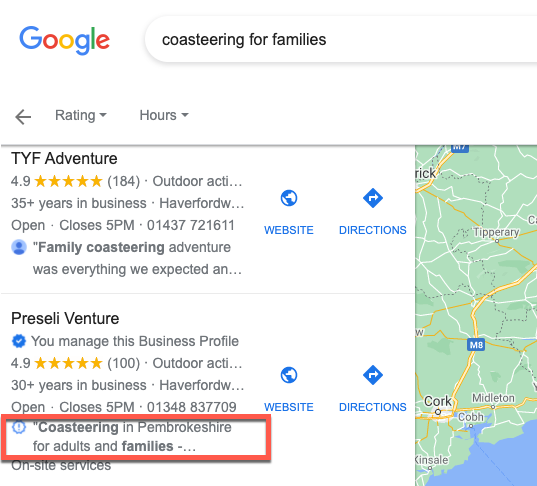
If a user clicks on the justification it will open the local finder, and the related Posts for that business will show under the heading ‘Related to your search’.
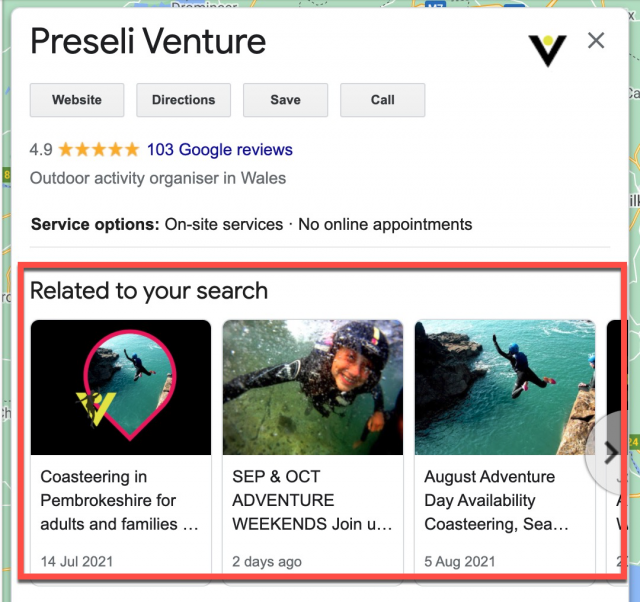
Google Business Profile Post Types
There are currently three Post types you can choose from, which can be found in the ‘promote’ tab:
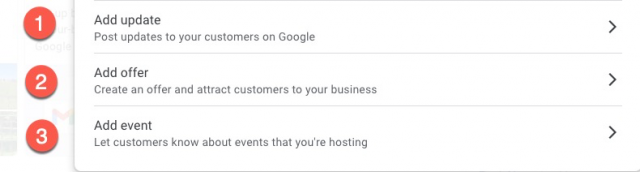
1. Update Post
This Post type can include images, some copy, and a CTA.
GBP Update Posts sit on the ‘Overview’ tab on a mobile, low in the profile, and also in the ‘Updates’ tab. On a desktop, they appear in the ‘Posts’ section down in the business profile:
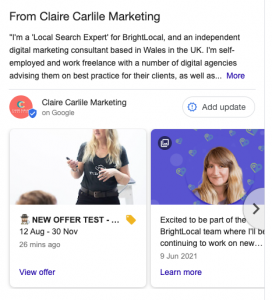
2. Offer Post
My favourite Post type! Whenever I’m working with a new client, I’ll work through the types of offers they can Post. They might already have an established schedule for offers (for example ‘May half-price sale’) or it might be that they hadn’t thought about offers before.
Keep an open mind about what constitutes an ‘offer’: it doesn’t have to be a discount; it could be something that you give away for free, such as a download, a whitepaper, or a brief consult. If you have an ‘evergreen’ offer (something you offer year-round), make it into an Offer Post with a long valid period.
Many businesses fail to package their ‘value added’ elements into an offer, and these are great opportunities to populate an evergreen Offer Post. For example:
- you’re a therapist and each new potential patient gets a 15-minute consultation for free;
- you’re a dentist and each Invisalign patient gets a free annual scale and polish; or
- you’re a realtor and you’re offering a free guide on how to improve your credit ratings.
Offers have to include a start date and an end date (with an option to also add timings). The maximum you can run your offer for is 12 months from the offer start date.
The ‘Add more details’ fields are optional, but I’d always suggest adding a link to the relevant offer content on your website in the ‘Link to redeem offer’ field. That way you can gauge the success of the offer Post in terms of driving visits to the website and any subsequent conversions.
Offer Posts that are valid (within the start and end date range) will show on a mobile device in search and in the Google Maps app in a special ‘Offers’ section in the business profile:
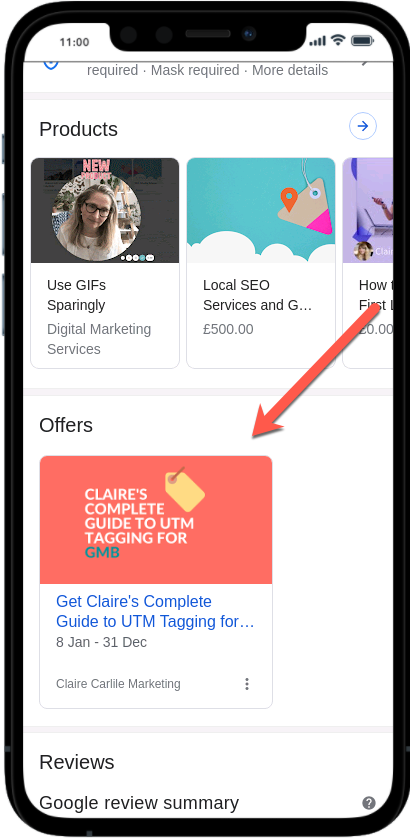
The desktop business profile also has an offers section:
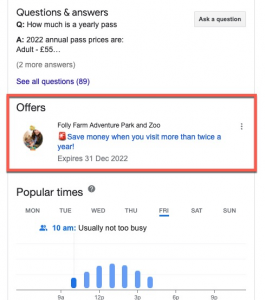
Offers also allow the use of a ‘coupon’ code, and the Post includes this messaging along with your code:

Top Tip: This is another avenue to measure the success of a Google Post—how many people come into a brick-and-mortar location and show the offer?
Offer codes often make their way onto offer websites such as Voucher Codes, so be aware and monitor for this. Be clear if your offer T&Cs include the stipulation that the code must be shown natively on the user’s device when they make an in-store visit.
This is perhaps one of the contexts where a Google Post might be shared (more on this later)—see this Offer Post for details.
If you have multiple Offer Posts that are valid on a mobile device, Google will show them all, so for greater impact I’d recommend sticking with one or two that are valid at the same time.
3. Event Post
An Event Post can include a photo, the event title, start date and end date (with optional start/end times), optional ‘Add more details’ text, and an ‘Add a button’ CTA for a link.
On a desktop, Event Posts will show in the business profile while they’re in their valid date range, but after that they’ll no longer show in the ‘carousel’ (but they will show if you select ‘See all’).
On a mobile device, they’ll no longer show on the ‘Overview’ tab, but they’ll still show in the ‘updates’ tab.
N.b. Event Posts do not populate the ‘Events’ section in a business profile (as seen below):
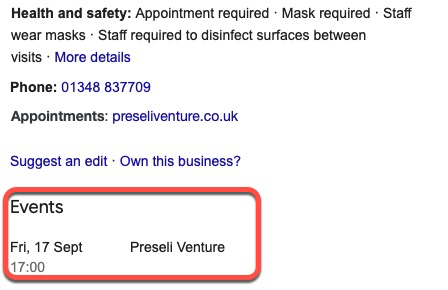
If your business offers events, I’d recommend creating a page on your site for that event and marking it up with event schema. Then you can create a GBP Event Post, and link it to that page.
Google has a history of pulling in spammy / third-party / unrelated events into business profile (see this thread on the GBP support community for some eye-watering examples). So making sure that you have your own events on your website, on a unique page for each one, marked up with event schema, is one of the best ways of solving this issue.
4. Product Post
Product Posts used to be a Post-type independent of Google Products, but this changed in 2020 when they started to directly populate the Google Products section rather than Google Business Profile Posts.
If you used Google Product Posts in the past, you’ll see them featured in a products category called ‘From product posts’:
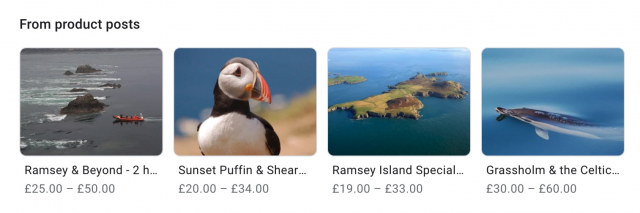
Before You Get Started
You’re no doubt excited to get stuck into setting up GBP Posts for your business or your clients, but there are a few things you need to be aware of before you do.
GBP Posts and Messaging
Be aware that if you’ve turned on the ‘messaging’ functionality for your business in GBP, you’ll see a ‘Message’ button included on your Google Posts when they’re viewed in search on a mobile device:
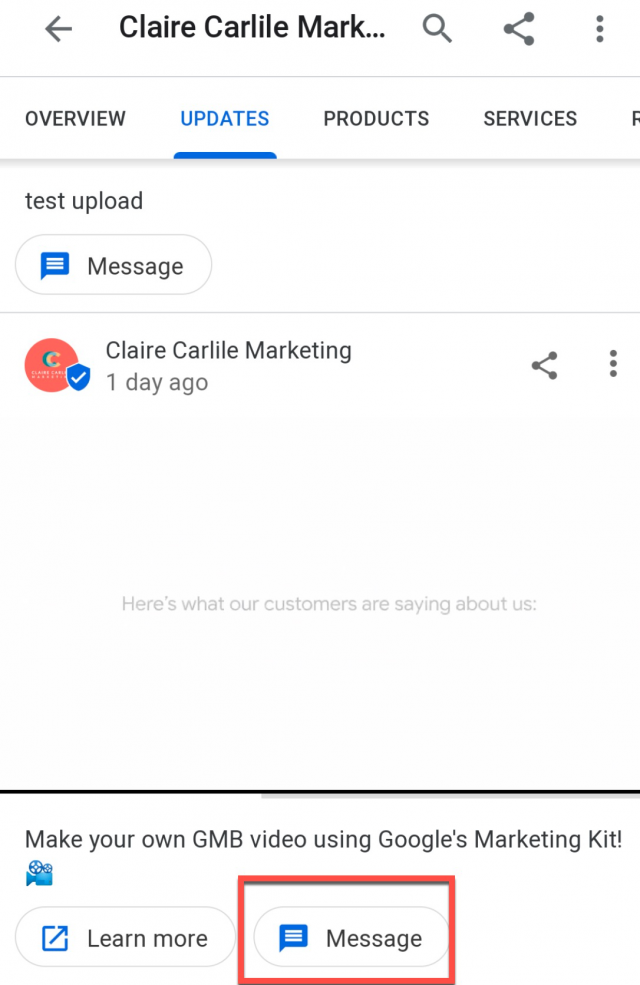
The ‘Message’ button on your GBP Posts isn’t an ‘opt-in’ function on the Posts themselves—it’ll be added automatically if you switch on messaging for a business.
If someone messages you via the message button on a GBP Post, you’ll see which Post the message came from when you view the message in the GBP app:
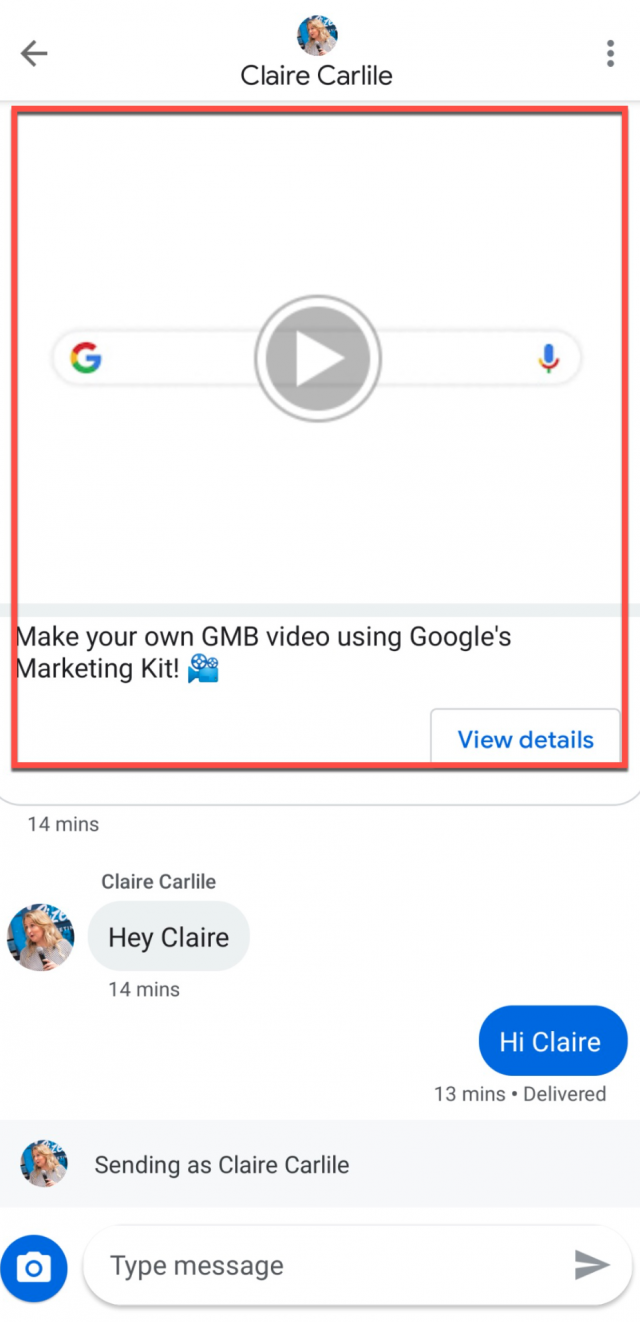
This is another (very manual) way to measure the efficacy of your Posts—how many of your Posts prompt a customer to message you? The number of messages a location has received is reported in GBP Insights, but it’s not granular enough to tell you which messages came via Posts and which came via the ‘Chat’ or ‘Message’ button on the business profile.
Can a business control GBP Posts?
I’d say mostly yes, but also a bit no.
It used to be that when a business updated their opening hours or added new photos, Google added these automatically as a new GBP Post. This was originally thought by businesses to be a bug, but Google quite likely did this as an attempt to keep the ‘Posts’ section more active across devices and platforms.
Google solved this issue when they changed the ‘expiration’ schedule for Posts so that they remain active for a much longer period, and (for the moment) stopped adding these automatic updates into a business’s Posts timeline.
In early 2021, Google added a new area named ‘For visitors’ in the ‘Updates’ tab in Google Maps, and in this section visitors are able to add images along with captions for that image. In this case, an area of the Google Business Profile that businesses are used to 100% curating via GBP Posts is now open to user-generated content. Find out more about how to manage this GBP photo updates feature.
Potential Issues
Sometimes Google Posts can be a little buggy and a Post can be rejected, even when you’re adhering to Google’s guidelines.
When you publish a post you might see this message:
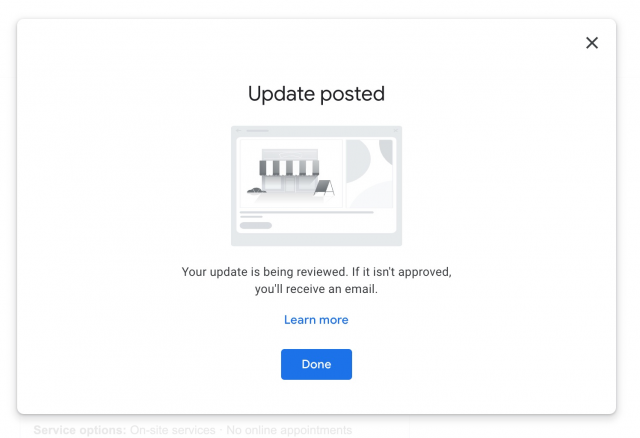
Google gives guidance for how to make and track the status of Google posts, and explains the ‘line’, ‘pending’ and ‘not approved’ post status:
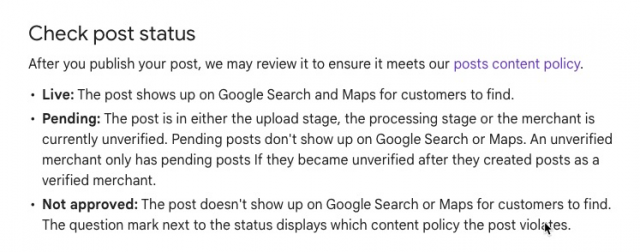
This guidance from Google also contains clues as to why posts can be rejected – so be sure to make sure your posts comply with the following:
- Make sure that it’s high quality: Avoid misspellings, gimmicky characters, gibberish, and automated or distracting content.
- Keep your posts respectful: Refrain from obscene, profane, or offensive language, images, or videos.
- Only post links to websites that you trust: Links that lead to malware, viruses, phishing, or pornographic material aren’t allowed.
- Regulated goods and services: If you offer products or services in an industry that is regulated, you’re allowed to use posts but you can’t post content related to the products themselves. Regulated industries usually include adult services, alcohol, tobacco and pharmaceutical products, recreational drugs, health & medical devices, gambling-related services, fireworks, weapons, and financial services.
- Keep your posts family-friendly: Refrain from posting sexually suggestive or explicit content.
If a Post is rejected, it won’t get published and you’ll see a ‘Rejected’ label on the image in your GBP dashboard. Sometimes, just by starting again, you can get the Post published:
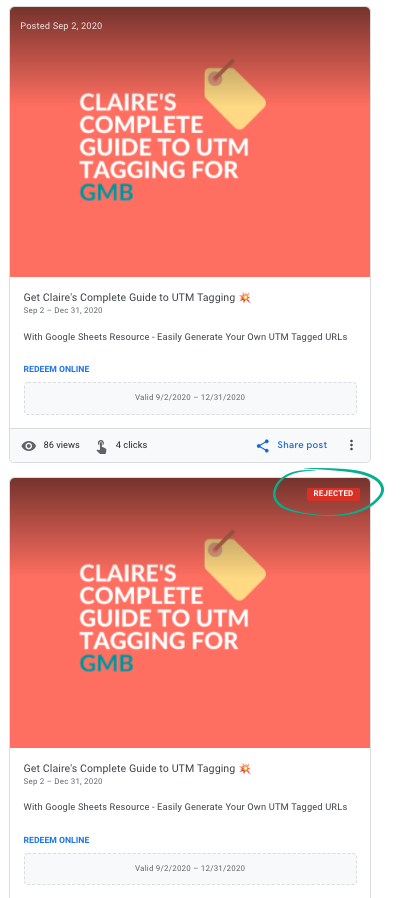
In other cases, the rejection might require a little more investigation…
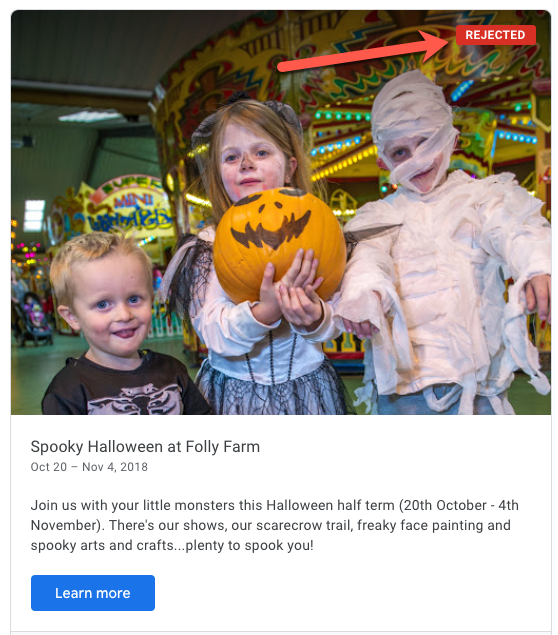
The Google Posts content policy can be found here, so take a look at the guidelines, particularly with regard to ‘inappropriate’ content:
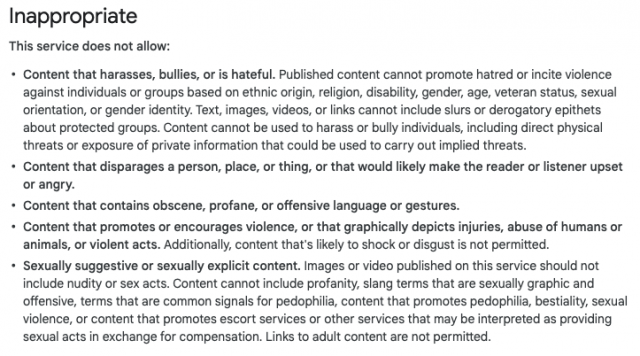
If you’re having an issue with rejected Posts that you think could be caused by the image you’re using, you can use Google Vision API to check to see if Google would consider the content of your image ‘explicit’. The ‘SafeSearch’ feature detects explicit content, such as adult content or violent content, within an image, using five categories:
- Adult
- Spoof
- Medical
- Violence
- Racy
To use SafeSearch, upload your image here and check the results:
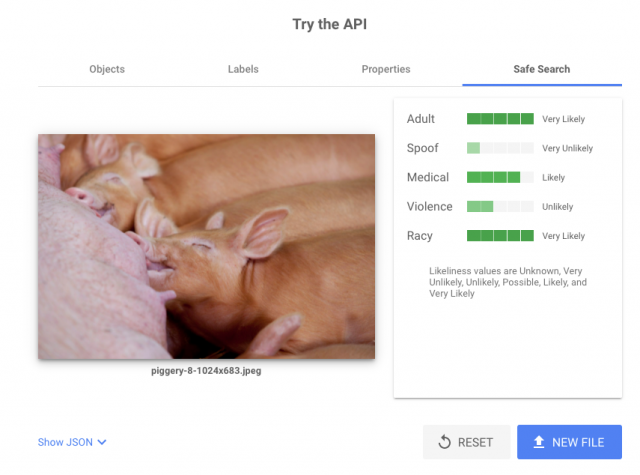
Google’s SafeSearch detection (for me at least—as you can see above, I work with attractions like farms) can often trip a rejected Post, as well as the inclusion of certain words, in the Post content or in the image filename.
If you’re having an issue with Posts, check your image, image file name, and your Post copy to see if there is something in them that could be tripping some sort of filter. Failing that, check the GBP help community or Local SEO Twitter etc. to see if anyone else is having an issue with GBP Posts—bugs do happen from time to time.
GBP Posts CTA Options
Update Posts, Covid-19 Posts, and Event Posts all have the option for you to ‘Add a button’, where you can use the following microcopy options:
- Book
- Order online
- Buy
- Learn more
- Sign up
- Call now
When you choose options 1-4 you’ll usually be adding a link to your own site—because, after all, you’ll want to send traffic there to measure the efficacy of your Posts.
When you choose the ‘Call now’ option, anyone that clicks on that button will call you using the number that you’ve added as your primary contact phone number in GBP. You won’t be able to measure this unless you have call tracking in place.
Offer Posts have fields named ‘Link to redeem offer’ and ‘Terms and conditions’ where you can add relevant links to your website.
Sharing GBP Posts
My main question here is: why? Why would anyone share a GBP Post?! This might have been added as part of the glorious mish-mash of GBP functionality, and fits in with the idea of GBP somehow replacing Google+ and the element of ‘social’ that this represents.
I can think of a small handful of scenarios where someone might want to share a Post, as per the Offers Post example I gave above. Another example could be a small business that had no website and was relying on GBP to secure their online presence.
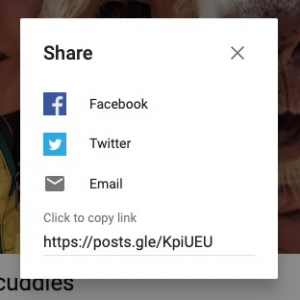
To be honest, I don’t think you need to spend a lot of time thinking about this feature!
How to Create a Google Business Profile Post
You’ve been patient enough—now it’s time to get stuck in and create a Post for yourself. But how should you format it, can you automate it, and crucially, what on Earth should you post?
Please Note: Duplicating a Google Post could lead to Google considering your Google Business Profile as spammy, so this should be avoided at all costs. Read more about what to avoid in Google’s ‘Business Profile posts content policy’.
How to Format Google Business Profile Posts
A GBP Post can include an image, images or videos. Posts are displayed differently across devices and platforms, so there’s not a one-size-fits-all approach, but here are some general guidelines to start you off!
As always, I recommend testing and seeing what works best for your clients and audiences.
Images
Google gives us these general photo guidelines for images in Google Business Profile:
- Format: JPG or PNG.
- Size: Between 10KB and 5MB.
- Recommended resolution: 720px tall, 720px wide.
- Minimum resolution: 250px tall, 250px wide.
- Quality: The photo should be in focus and well-lit, and have no significant alterations or excessive use of filters. In other words, the image should represent reality.
Google Posts Image Size
I’ve always used a 1200px wide by 900px tall image, and I make a Canva Post template for each of the businesses that I work with using their brand guidelines.
Top Tip: Use my Canva template guide for GBP Posts to make it easy to create great-looking Posts!
If your image for your Google Business Profile Post is too small, you’ll get this message while posting:

So images in GBP Posts need to be a minimum of 400px by 300px.
For a quick fix you can also generate GBP Posts using ‘Marketing Kit’ from Google. Just enter your business name and it will generate free materials. You can currently choose your content from these predefined content categories:
- Google reviews of your business
- Business info
- Highlights
- Business updates
- Reopening info
- Ask for support
The assets can then be downloaded onto your device and used as and when required. Interestingly, the images are sized at 1080px by 1080px—yet another variation on sizing!
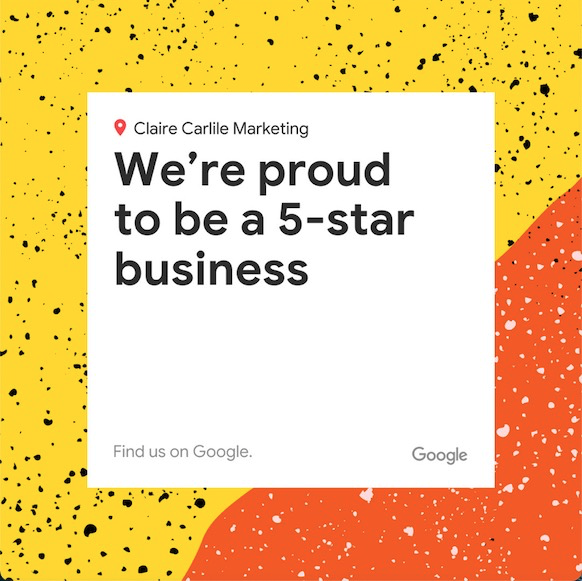
Whatever image size you choose, I’d recommend monitoring how these look across devices and platforms. Choose an image that has a center focus and will ‘make sense’ whether it’s shown as a square or as a rectangle.
When you upload an image for a Google product, Google will keep these in an ‘album’:
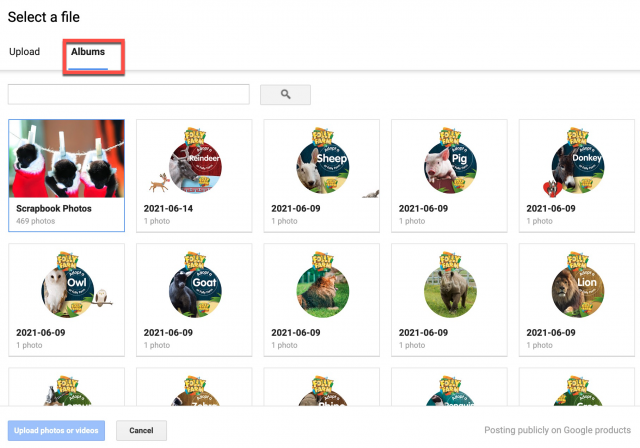
The ‘Scrapbook photos’ folder seen above is perhaps related to the old Google+ images (I’m also seeing much newer images in the Scrapbook in my own account), and you’ll see other images that you’ve already uploaded for Google products in the date-stamped albums.
Google changed the width that it displays Posts on a desktop, meaning that a single image, when uploaded, will have a black line either side. You can get round this by uploading multiple images or, if your brand allows, by using a black background for your Google Posts.
Tips for Quick and Easy Access to Your Images for Google Posts
Canva
Use Canva to design a set of images for Posts that could be used for various Post types across the months, make them in-keeping with your brand and tone of voice guidelines.
Upload these images into Google Products. Google will then store these in the ‘Album’ section. You can then delete them from your Products section.
Dropbox
You can upload your Google Posts images to Dropbox. Copy the ‘link’ to the image once it’s uploaded into your dropbox. The URL will end with this parameter:
?dl=0
Change the ?dl=0 to ?raw=1, so the image URL will look something like this:
https://www.dropbox.com/s/6v0dt55eqm1le57/sloth%20%282%29.jpg?raw=1
You’ll now be able to use that URL in Postamatic or any other third-party posting tool that requires a media URL:
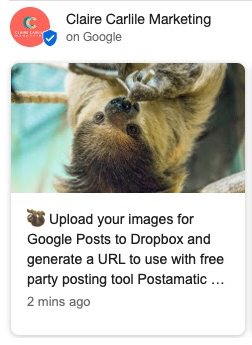
Should images include text?
In her analysis of 1,000 Google Posts, Joy Hawkins found that, in her test sample of GBP accounts, images that included text performed better than those that didn’t. In my experience, using text in images can be problematic because of the range of ways that an image is displayed across devices and platforms, so I tend to avoid text in images. This just highlights the importance of testing, testing, testing for your own business or clients.
Videos
You can of course use your own video content, but a quick and easy free option is to make one using Google’s Video Maker in Marketing Kit. Here you can add your logo, strapline, and other features, and download them to your device.
From there you can upload it to GBP. These are very customizable and a really quick win in terms of video content creation. Here’s an example Post made using Video Maker.
Google provides the following guidelines for video uploads:
- Duration: Up to 30 seconds long
- File size: Up to 75MB
- Resolution: 720p or higher
Top Tip: Don’t sweat the length too much—I’ve found that much longer videos will get uploaded fine.
Words
These general tips for Google Posts from Ben Fisher are super useful:
- Stick with 80-100 words per Post. Even though you’re allowed to write up to 300 words, depending on the device, not all those characters will be visible, and the number of characters displayed will vary—especially between mobile and desktop devices.
- Remember, a Post is your opportunity to talk directly to your customers, so speak semantically and use a “real-world” conversational tone in your copy.
- Following SEO best practices—make sure to put keywords and the most important message towards the front of the paragraph of your Post.
Point three is particularly relevant if you’re looking for your Post content to get pulled into the SERP as a justification. Make sure you’ve done your search query research and that you have a rolling schedule for Posts that include these important terms.
Remember, this doesn’t mean stuffing your Posts with ‘keywords’—Google is all about ‘things not strings’, so use words and phrases that are related to each other conceptually. If you’ve not covered this in your keyword research, then you need to check out the BrightLocal Local SEO keyword research course!
We’ve already talked a little about how we’re looking to grab the attention of our potential customers via Google Posts—we need to come up with compelling and click-worthy content that sets us apart from our competitors.
In the study mentioned above, Joy Hawkins found that Offer Posts got more clicks than Event Posts or Update Posts, and that Posts with a sense of urgency, and Posts with a special or a discount, performed the best. Posts that used emojis also performed better.
Of course, take these findings into account when planning your GBP Posts, but you absolutely should test these for your own business or client rather than slavishly following someone else’s results. Different verticals and different businesses will of course all perform differently!
Links
All types of Google Posts allow you to add a link. Make sure the landing page you send visitors to matches the content of the Post and meets a visitor’s expectations given the content of the Post.
For example, an Event Post should link to that event landing page, an Offer Post should link to that offer’s landing page, and so on.
Take care to make sure that you link to the correct URL—double-check that the links go straight to the canonical URL, and not go through any redirects (the Redirect Path extension for Chrome is useful for this). Redirects can strip out the UTM tracking from our URLs, and we really don’t want that!
Can I use gifs in Google Posts?
As I covered in our guide to GBP products and services, it should possible to add a gif to a Google Product if you save it as a jpg. However, I tested this for a GBP Post and it didn’t publish. Sad times! Let us know if you manage to get a gif to post on a Google Post.
How do I know how my Google Business Profile Posts look across devices?
You can, of course, manually check on your desktop and on your mobile devices. Depending on the number of Google Business Profiles you’re managing, you might do this straight after you add a Post, or (if you’re posting for a few businesses) maybe check once a week to make sure everything is in order.
I like to use Mobile Moxie to allow me to track how my Posts are displayed across a number of devices—you can see how they look across Google search and Google Maps on both a desktop and on a huge range of mobile devices.
Manual Posting vs Automation
Manual Posting
You have a few options here. Small businesses and those with just a few locations can add Posts via the GBP dashboard on a desktop, or via the SERP using the new GBP in-search interface.
You can quickly and easily add Posts using the Google Business Profile app, which is super useful if you’re taking photos on your phone to add to your Posts.
For businesses with multiple locations, or for agencies managing posting on behalf of a number of locations, you’ll probably need to look into third-party automation.
Automated Posting
To automate posting GBP Posts you’ll need access to the GBP API—one of the easiest ways to do this is to use a third-party tool.
Postamatic
Postamatic is a free Google Sheets add-on that allows you to schedule Posts for one or many locations. Simply install the extension, run through the setup process, and go ahead and schedule your Posts.
You’ll need to have a URL for the image you want to add with your Post, so you’ll need to upload these to your CMS in advance, or you can link to an image using Dropbox.
UTM tagging for your Posts is built in, but is also customizable according to how you want to tag source, medium, campaign and campaign content.
N.b. It’s not possible to add videos or multiple images via Postamatic at this time.
DBA Platform
DBA Platform is a paid platform that allows you to schedule Posts for many locations, and includes a useful feature called ‘location placeholder’ that allows you to personalize GBP Posts for thousands of locations at the touch of a button.
DBA has built-in UTM tagging—though you’ll need to customize this, as the default settings might not work with your existing reporting setup.
Other Tools for Scheduling GBP Posts
There are other platforms that allow you to automate posting including Publer, Sendible, Oneup, Socialpilot, Zoho, and eClincher.
You’ll need to do your own research on these. I’d suggest considering these options when you’re choosing automation tools:
- How many locations can you Post to?
- Can you add both photos and videos? Can you add multiple photos?
- Are there any customization tools that will allow you to customize a pro forma Post over multiple locations?
- Is UTM tagging baked in? Is it customizable according to your reporting framework?
- What is the price?
How often should I post?
When the Update Posts only had a limited shelf life (seven days) it was important to post regularly, or to make sure you had a longstanding Offer Post or Event Post so that you always had a GBP Post showing natively in your business profile.
However, we now know that justifications can be pulled from Posts that have been published in the last 60 days. If you’re seeing your Posts pulled into the local finder as justifications for important search terms then you’ll want to make sure that you have a rolling schedule of Posts. These should all include semantically-relevant content to ensure that you continue to have Post content that could be used as a justification by Google.
What should I post about?
We’ve heard GBP Posts described as ‘micro-blogs’ but in my experience they’re not really like blogs at all.
GBP Posts are your opportunity to grab the attention of a potential customer, much like you would in the copy of an ad. When we make ads, we craft something compelling and eye-catching with just a few words… something that encourages the reader to take the next step… be that calling the business or clicking a button to follow a link. We need to do the same with our GBP Posts.
Top Tip: If you’re repurposing blog posts or long news items in your GBP Posts, you’re not doing it right!
Google talks about using GBP Posts to ‘connect with existing and potential customers’, but in terms of ‘existing and potential’ the lion’s share of views will likely be from potential customers—those at the top of the marketing funnel. These aren’t people who have followed you on social media, or subscribed to your newsletter, or are checking back in on your blog to read your new Posts.
Google makes some solid suggestions for GBP Posts content, including these points:
- Directly communicate with your local customers
- Improve your customer experience with timely information
- Promote your sales, specials, events, news and offers
- Engage with your customers through videos and photos
When you’re thinking about GBP Post content, I’d suggest running through these two key questions:
- What type of GBP Post could you write that would fit into the four suggestions above?
- Where will you link to and what will happen to that content once it expires?
How to Measure GBP Post Effectiveness
In Search
GBP Performance ‘website clicks’ data will also give you an idea of how many people clicked through to your website from your GBP listing, but this isn’t specific enough to let you know which of these was via GBP Posts versus one of the other links on your business profile.
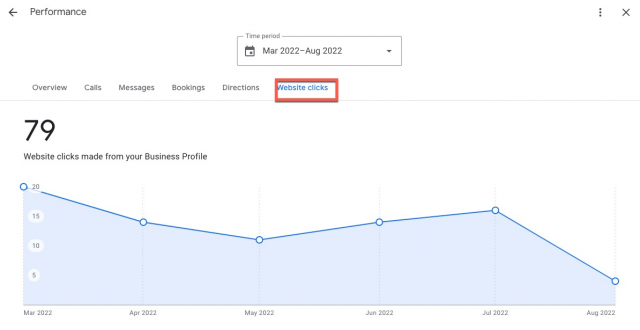
In Google Analytics
When you tag your Google Business Profile Posts (and indeed any links to your website in GBP) with UTM tags you’ll be able to see how many visitors GBP Posts are driving traffic to your website as well as what they actually do when they reach it.
In my guide to UTM tagging for Google Business Profile, I detail the process of tagging your GBP Posts using the ‘Campaign content’ field, which will describe the content of that Post. By adding UTM tagging, a business can see which type of Posts (Update, Event, Offer) plus the content of those Posts, and can help you test what works best in terms of driving website visits, conversions, and micro-conversions.
If you have your goals and events set up in Google Analytics, and you have a process for UTM tagging, you can answer questions on which Post types and content types:
- drive revenue?
- drive newsletter signups?
- drive downloads?
- drive clicks through to social media profiles?
- drive clicks-to-call or clicks-to-email?
…and any other goals and events you are tracking in Google Analytics!
Should I bother with Google Business Profile Posts?
Yes! Google Business Profile Posts offer a great opportunity to attract and convert customers, as well as providing Google with lots of information about your business in terms of ‘entity’.
Are they worth investing in? Only you can answer this, in the context of your business or the businesses that you serve. Bookmark this guide, test some testing, and see what works best for you in terms of Post types and Post content. Good luck!